Since my platform is Maya/MentalRay... this will focus on that workflow. I'm sure users of MR in other apps can make good use of the info though, with a bit of modification.
The basic idea is simple. Get rid of gamma correction entirely while working in 3d, except for the preview stage. In this workflow, gamma correction is only temporarily applied during preview renders so you can see them correctly on your monitor. When you render final output for compositing, you nix the viewing gamma correction, and render in linear space to a linear format like exr, hdr, or tif(32-bit float). You need the gamma correction while previewing since your monitor responds non-linearly. Usually a simple gamma of 2.2 on the output will correct just fine, but you can use any tonemapping method available to you, if you like. Often people use 1.8 for a slightly more film-like response... so you can change the gamma preview value a bit. I'm using a simple exposure correction node on my camera in Maya to apply a gamma of 2.2.
I'll be using exr files for output, as they are a perfect balance for CG compositing use regarding file size, and dynamic range. They work in a 16-bit float space. This is NOT the same as a 16bit int that you may have worked with in Photoshop. Those files store data still as gamma encoded rgb files, with integers. They are limited in dynamic range, and are not the same as a 16-bit float exr. Float files are stored differently, and are capable of much higher dynamic range. Without getting into the specifics of the file format data, I can quote Christian Bloch's "HDRI Handbook," and tell you that 16-bit float exrs are capable of about 1 billion colors independent from the exposure. The dynamic range (exposure) can span about 32 EV's of dynamic range (stops for the photographers out there). For comparison, a common hdri photograph taken from inside a room looking out a bright window might consist of around 17 or 18 EV's. That's a lot of dynamic range. A typical 8 bit image covers about 6 EV's. The human eye, at any one time (not accounting for the eye's adaptation) can see about 14 EV's. So the exr format is very well suited for linear light storage and manipulation. Sorry for the tangent... but it was a useful one, I think.
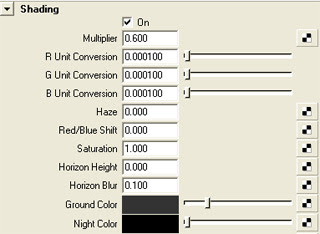
Now we get into some specific setups. At the moment, the easiest way to begin is to use the new "physical sun and sky" system. While I won't turn this post into a sun and sky tutorial, this system really forces the user to work in a linear way; since the system is physically-based. You'll find the creation option in the mental ray render globals at the bottom, under the "Environment" rollout.
When you create a physical sun/sky, you'll have an overall multiplier. I often turn this down a bit, since the default can be a bit on the high side. Other settings are not important here, but of course fine tune the look of the sun/sky system.
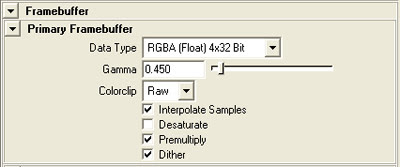 To work in a linear workflow, you'll want to output float images, so you should change your MentalRay framebuffer to "RGBA (float) 4x32bit" (again, in your mental ray render gloablas). You should also change your Gamma setting here, to .45, as shown. I'll explain. You may have tried rendering a physical sun/sky system without making these changes. You should have noticed how washed out, the textures became, since they are now being used as linear space textures. The gamma that is encoded into them (2.2) must first be removed to function properly in the linear space that sun/sky is now working in. This is a much different way of lighting than traditional cg spots;)
To work in a linear workflow, you'll want to output float images, so you should change your MentalRay framebuffer to "RGBA (float) 4x32bit" (again, in your mental ray render gloablas). You should also change your Gamma setting here, to .45, as shown. I'll explain. You may have tried rendering a physical sun/sky system without making these changes. You should have noticed how washed out, the textures became, since they are now being used as linear space textures. The gamma that is encoded into them (2.2) must first be removed to function properly in the linear space that sun/sky is now working in. This is a much different way of lighting than traditional cg spots;)The Gamma setting seen above removes the encoded gamma in all textures in your scene. It does so by correcting them based on a known general rule... that bitmaps are encoded with a 2.2 gamma for screen display. See previous posts for more on that. For them to work in linear space, they are corrected with the inverse of 2.2 which is .45. If you render with these settings, your textures should render with the expected gamma/brightness/saturation that you would expect.
Note: color swatches in Maya assume you are working in a gamma 2.2 space, so they will require manual adjustments with gamma nodes. By default, they will render incorrectly without such attention. See the Linear Workflow Addition 1 post above for more detailed info.
When you created the "physical sun" system, Maya did something behind the scenes for you, to help with a linear workflow. If you graph your camera, you'll see that Maya hooked to it several new nodes. There is sun direction, physical sky, and exposure simple. The important node for us, is the exposure simple node. It is a lens shader, and remaps the rendering from linear to a gamma-corrected image. This is so you can preview output accurately. By default, it is set at a gamma of 2.2, which corresponds to the response of your monitor. So, Physical Sun and Sky automates a step for you. If you don't use the physical sun system, and still want to work in a linear workflow, you must remember to manually add an exposure lens shader to your output camera. The other exposure lens shader as of Maya2008, is the "mia_exposure_photographic." This is outside our current discussion, but if you know about photographic adjustments, then this should be fairly intuitive to use. We'll keep with a simple gamma adjust now.
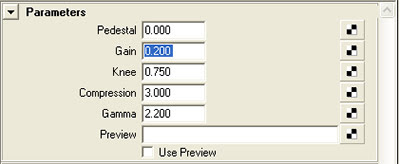 So we are now in a proper "linear preview" workflow. I'll explain a decent working method. The gain control is an exposure control. It will do the equivalent of changing f-stops on a camera. If you want a more photographically friendly interface to exposure control, you can replace the lens shader connection from "mia exposure simple" to "mia exposure photographic"
So we are now in a proper "linear preview" workflow. I'll explain a decent working method. The gain control is an exposure control. It will do the equivalent of changing f-stops on a camera. If you want a more photographically friendly interface to exposure control, you can replace the lens shader connection from "mia exposure simple" to "mia exposure photographic"The gamma controls the output gamma for preview purposes. 2.2 is fine for a start on most monitors. changing this is a great way to fine tune the overall response and look of your image. 1.8 is sometimes used as it may give a more filmic response/look to the image. You are free to adjust this within reason, to achieve different looks. Pedistal, Knee, and Compression will have to wait for another tutorial, but they adjust white/black points of your image, etc. Most of this is better done in your image editor as final fine-tuing anyway. Getting an image close enough is fine, since we are lighting linearly, and will have a great deal of control in post, where it's easiest.
As a gneral workflow, I generally get my light positions and basic intensities set, without too much fussing over perfection. Then use the gain shown above to fine tune exposure. Obviously you must still pay careful attention to your light settings, such as sample rates, since I'm sure you'll be using advanced features for them.
Also worth mentioning, are light settings in a linear workflow. the physical sun/sky is made more friendly with a multiplier normalized to 1. Pretty easy. But when you create new standard lights you should make them physically accurate lights. The correct MR way of doing this is to add a physical light shader to your light. After doing this, your light settings are "taken over" by the shader. The intensity is now controlled by the color slot in the physical light attributes. when you double click on the color swatch, you'll see that the "value" has been given a large number (1000 I think). This is a start, to compensate for realistic light falloff over distance. You'll find that much larger values (like 100000) might be needed for more distant lights.
Once you get previews you like, it's time for final output. You must remeber that when you output to an HDR linear format such as .exr, you should remove the output gamma correction. This is in the lens shader "mia exposure simple." the 2.2 value should be set to 1, so that no correction is being applied. When you bring the final images into your image editor/compositor, you should manually apply a gamma correction such as 2.2 to get your image into proper monitor viewing space. Now, effects that you add to these float images will be more accurate, such as motion blurs, lens fx, glows, you name it. Given yor compositor (such as Fusion5) is float capable, you can make use of some very accurate fx.
Note: Having spoken to some in the industry that work in linear workflows. They have mentioned that using .45 in the renderGlobals/Framebuffer can lead to problems. They mention that .45 is too general, and can lead to incorrect gamma compensation. Also, gamma correcting the alpha or other mask channels can make for incorrect transparency edges. I would agree in very specific workflows where gamma is being very carefully controlled. The solution for them, is to leave the gamma at 1, therefore not gloabally correcting for texture gamma. They will then insert a gamma node after every texture node in the hypergraph, and correct each one individually with known vlaues. .45 might be used in many of these gamma nodes, but may not when not wanted (like mask channels, or textures with a different known gamma encoding).
I have noted that the problems with this texture-by-texture-gamma workflow is troublesome as well, since it requires much more setup time, and really only works well when you have some scripts to help you en-masse, insert, remove and edit gamma nodes. Having all these gamma nodes added can also severely reduce the hypershade performance, to the point where it lags for minutes. You can solve that with a script to toggle the hypershade updates off temporarily. You can find one I've used for that at djx blog; look for "hypershadePanel.mel." In the end I've decided on a hybrid approach. I'll use a .45 in the framebuffer which works for most textures. When I come upon a mask or texture situation where I need different settings, I'll add a gamma node to those textures only, and apply values to compensate for the differences there. It vastly cuts down on nodes, and allows for specific control when you need it.
Another note. Studios that work linearly, often have pre-render scripts to automatically toggle the lens shader gamma to 1, so the user doesn't need to remember to toggle that after all the preview work. These are often only applied when a render is submitted to the farm. Very smart. Thanks here to TJ Galda for insight on studio workflows.
Good luck folks. I hope to update this a bit more with some detailed posts. It is a large subject. Hopefully this gets you working. Let me know if you have any specific questions and I'll do my best to clarify.